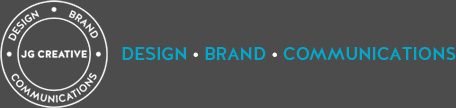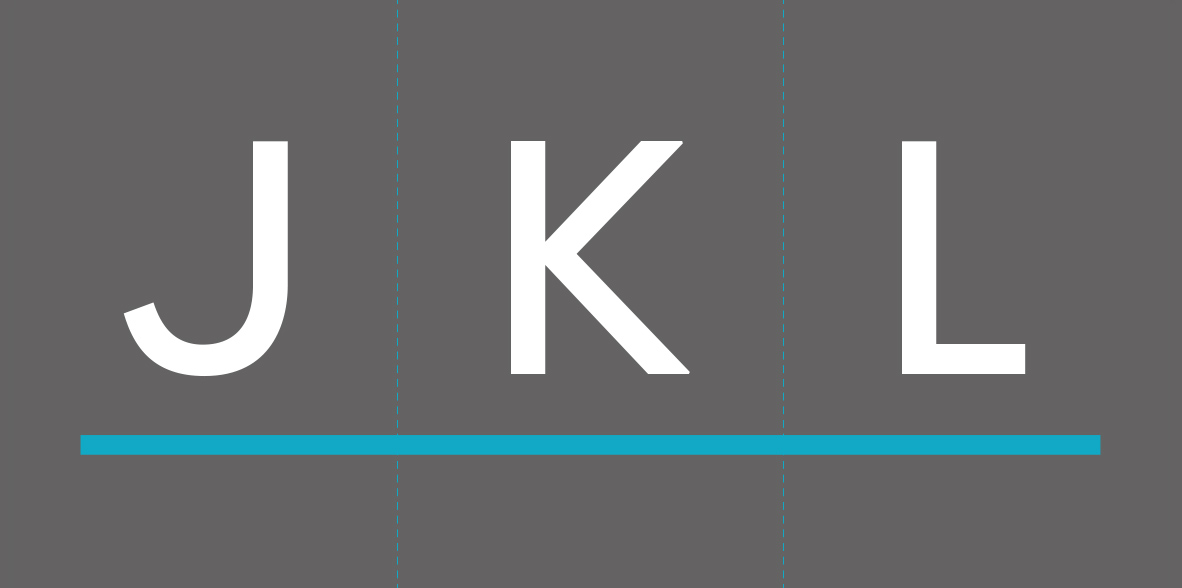J is for justification. K is for kerning. L is for leading. These three subjects refused to be separated as they’re all about manipulating type. Read on…
Justification, kerning and leading all refer to the way words are set on the page. Each one alters the appearance of type in a different way, and done well they can be used to great effect.
If you’re not type-geeks like us, then it’s probably not a terribly exciting subject, so we’ll briefly de-mystify each one and then you can all get on with your day.
First, justification. This refers to how type aligns on the page. There are four types; left-aligned, right-aligned, centre-aligned and fully-justified.
Left-aligned means all the text sits flush with the left hand side of the page, like on this page. It is the most commonly used and is important for audiences with a visual impairment as it is very clear where the beginning of each lines is going to be. Look also at our everyone blog for more accessibility tips.
Right-aligned text would sit flush with the right hand side of the page and can be used well in combination with left-aligned type to pull out important information, such as a call to action or quote.
Centre-aligned means the text sits centrally on the page and often doesn’t reach the edges. It can used in blocks of copy,but looks good for large headings and with smaller amounts of copy to break up large amounts of left justified text.
Fully-justified type is forced to fill the space it sits in creating an even block of text. This is commonly used in text books and newspapers as it creates ‘neat’ columns of copy, but it can result in uneven gaps between the words and spaces which makes text difficult to read.
Second, kerning. This alters the space horizontally in between individual letters or numbers. It is used to give the spaces a visually similar area. It’s used most commonly in logos and large headings.
All computers will have a default or automatic distance built-in to the font family you are using, but we can override this to manually adjust the distance in between every letter, either by pulling them closer together or increasing the distance slightly to get the effect we are looking for.
Finally leading (pronounced ledding). This adjusts the space between lines of type vertically and is another tool to help with ease of reading.
Put simply, too much space between the lines makes it hard to read. Too little space between the lines, makes it hard to read! However, there is no ‘ideal’ leading, this will differ between different font families.
It can be useful to manually adjust the leading if you have a specific amount of space to fill, but it should always be in proportion the to the size of the font you are using. Increasing the leading to change the amount of space between paragraphs is a helpful trick to use too.
So there we have it, short and sweet but hopefully educational. Ultimately, all three used well will aid and improve the message you are trying to communicate. If you would like to speak to us about the message you need to convey, please get in touch!
Nicki Francomb, Senior Designer